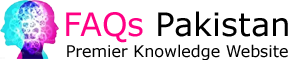Using the cPanel Admin panel, you can install WordPress. In the Web Applications section of the cPanel, click the Install this application link. You’ll then see a page with information about the application, including its version and installation instructions. You’ll also see a box that asks you to enter the administrator name and email address. You can also specify a title and tagline if you wish.
WordPress
Using Cpanel as your hosting control panel can make the process of installing WordPress a breeze. This software is used by many web hosting companies and provides a web-based interface for managing your hosting account. It also comes with a range of useful utilities and scripts, including an auto-installer script for WordPress. Depending on your hosting provider, you’ll have the option of installing the auto-installer yourself or using a third-party installer.
In order to install WordPress on your shared hosting account, you will need to log into your cPanel account. You will need your username and password and the MySQL database details. Once you’ve entered the details, click the Install this application button. A success message will display. You can choose which plugins and themes you want to install.
When you install WordPress through the cPanel control panel, you will be able to enjoy a graphical interface for managing your domain name and email accounts. You can even install older versions of WordPress if you wish. But if you’d rather customize your WordPress site, you can use a manual installation.
The cPanel version of WordPress is also the easiest to install on. You can choose to leave the default settings or make changes as necessary. After making changes, you can sign in to your WordPress dashboard to see how your website looks like.
cPanel
You can install WordPress using your cPanel hosting account using the Softaculous app. This one-click installation utility makes the process easy and offers recommended settings for your WordPress installation. First, you should choose your domain name. You can then specify the email address to be used when receiving notifications from Softaculous. After that, click the Install button to begin installing WordPress.
WordPress is a content management system that allows you to create and manage websites and blogs. WordPress is built on web standards and aesthetics. WordPress has become one of the most popular content management systems. In addition, many hosting companies have an automatic installer for WordPress. You can select this option from the cPanel toolbar. Alternatively, you can choose to install WordPress using the Site Software installer.
The cPanel interface is very similar for every web host, although the look and feel may vary. In general, you can expect to see a few visible icons in the middle and a few options on the left side. The cPanel interface also displays your website’s information and hosting information. Using the cPanel interface is a great option for beginners and experienced website owners alike.
You will need an admin username and password. You can leave this blank or use a subfolder as a placeholder. In addition, you will need to create an admin email and password. The password should be a strong one with at least seven characters. You can save the password in a password manager if you want to remember it later.
Softaculous
To install WordPress, visit the Softaculous website. You’ll be redirected to the Softaculous user interface. Once there, search for WordPress. Select the most recent version if you haven’t already. Next, enter your domain name and directory. Then, click “Install.” After the installation is complete, you’ll see a success message.
Softaculous runs the WordPress installer for you, and displays a progress bar. The installation process can take a few minutes, so you should be patient. If you close the window before the installation has finished, you may lose some data. Afterward, you should see a success message with links to your WordPress admin area and site.
Once the install has completed, Softaculous can automatically upgrade your database and install new plugins. The software will also make periodic backups of your site. You can also configure a backup schedule by choosing the Backup Rotation list box. Softaculous will also email you a copy of your site’s configuration information once the installation is complete.
In order to install WordPress using Cpanel, you must enable WordPress in the WHM. Once this is done, create a cPanel account. Once the account is setup, you should login to the cPanel Softaculous Apps Installer and find the WordPress installer icon. In the Auto Installers section, click on the WordPress icon. After the installation is complete, you should see the installation in the list of Current Installations.
Manually installing WordPress
WordPress is a popular content-management system that is used by over 60% of websites. Its user-friendly interface makes it easy to use and install for beginners. Many hosting providers also provide auto-installer scripts that will install WordPress for you. To use an auto-installer, visit your hosting provider’s website and select the script you want to install. Alternatively, download the latest official version of WordPress from the WordPress website. Extract the content and upload it to your web server.
If you’d like to install WordPress without using Softaculous, there are a few steps that you can follow to install the system manually. First, download the WordPress software from the WordPress website. Next, follow the instructions on the website to install it. The installation process should take anywhere from five to ten minutes. Once the installation is complete, you’ll receive a notification containing your login credentials.
Next, enter your hosting information and choose a password. Be sure to use a password that’s different from your user name. Hackers and bots try to guess your admin password, so be sure to choose a secure one! Once you’ve selected your login details, WordPress will try to connect to the MySQL database. After entering the information, click the Run the Install button. Fill out the required fields, including the website title, a username, password, and email address.
Next, you must create a database for WordPress on your hosting account. This will store the data your WordPress site collects.
Errors
Sometimes, you may encounter errors when installing WordPress, such as those regarding CSS. The first thing to do if you encounter such errors is to check whether your site already contains a theme or plugin. If so, you can remove it from your site’s folder. This will resolve the issue and allow you to access your site again. If all else fails, you can restore a previous backup of your site or reset WordPress.
Next, you’ll need to create a database on your hosting account. After this, you can proceed to install WordPress. Once you’ve done that, you can install all of the plugins and themes that you need. One common error that you’ll encounter while installing WordPress is the “directory already exists” error. The good news is that this is an easy fix. The problem occurs when your WordPress plugins try to install folders that already exist.
Another error that can occur while installing WordPress is an error related to the database. While it’s not caused by WordPress, it’s still a good idea to know how to solve this problem. This error is caused by a problem on the server, which should be resolved by your hosting provider.
Once your database is created, WordPress will create tables in the database. Your site’s database will need your username and password. You’ll also need to enter your MySQL host and password. Once these are correct, you’ll be able to login to your WordPress website.
Fixing them
If you are experiencing problems installing WordPress, there are several options for troubleshooting. Some problems are caused by a plugin conflict, while others are caused by a caching issue. Either way, it’s important to know what to do in order to resolve the issue.
First, you should check whether the WordPress installation process has completed successfully. If not, you may need to run some additional steps. To do this, you should go to the domain you’d like to install WordPress on and download the necessary files. You can then use the cPanel file manager to upload these files.
If you’ve been seeing the dreaded 500 Internal Server Error, then there is likely something wrong with your installation. Most likely, you’ve changed some settings or added a theme that has broken something on your server. You can then follow the steps outlined below to solve the issue.
If the error continues, contact the developer of your theme or plugin to resolve the issue. The problem could also be related to incorrect PHP settings. For example, incorrect PHP settings prevent WordPress from accessing the temporary folder. This can cause WordPress to run into errors, so it’s important to make sure you change any PHP settings accordingly.
One of the most common errors with WordPress is the inability to connect to the database. This happens when the database user credentials are wrong. This error can lead to a number of different issues, including a corrupted database. If you’re using Cpanel, you can access the File Manager in your cPanel dashboard. There, you’ll find the wp-config file.